The problem pictured below occurs when the categories that meet the minimum requirements for visibility exceed the space allocated by the report.
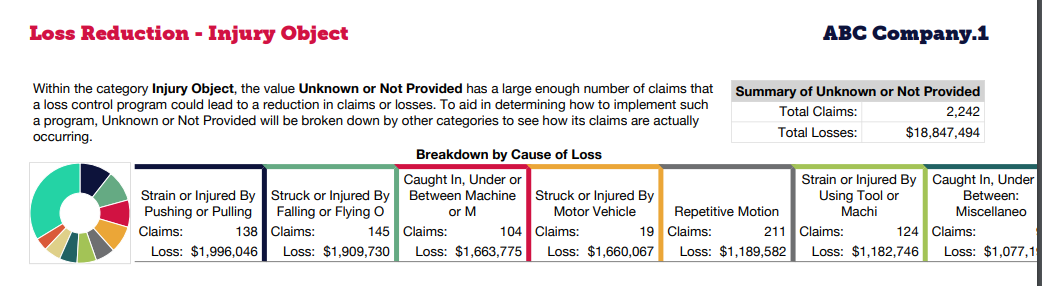
*Note: The category, value and breakdowns are clearly labeled for each graph.
To edit the report to show you only the amount of categories that will fit comfortably on the page, follow these steps:
1. Import your file and then click the Customize Breakdown Section button.
2. This will bring you to a screen similar to this. Here, you will see editing options.

4. Using the example pictured above (first picture) as reference, locate the desired category (here, that is "Injury Object") and click the "Details" button on the far right.
5. Then, find the corresponding value and breakdown combination (here, that is "Unknown or Not Provided" and "Cause of Loss").
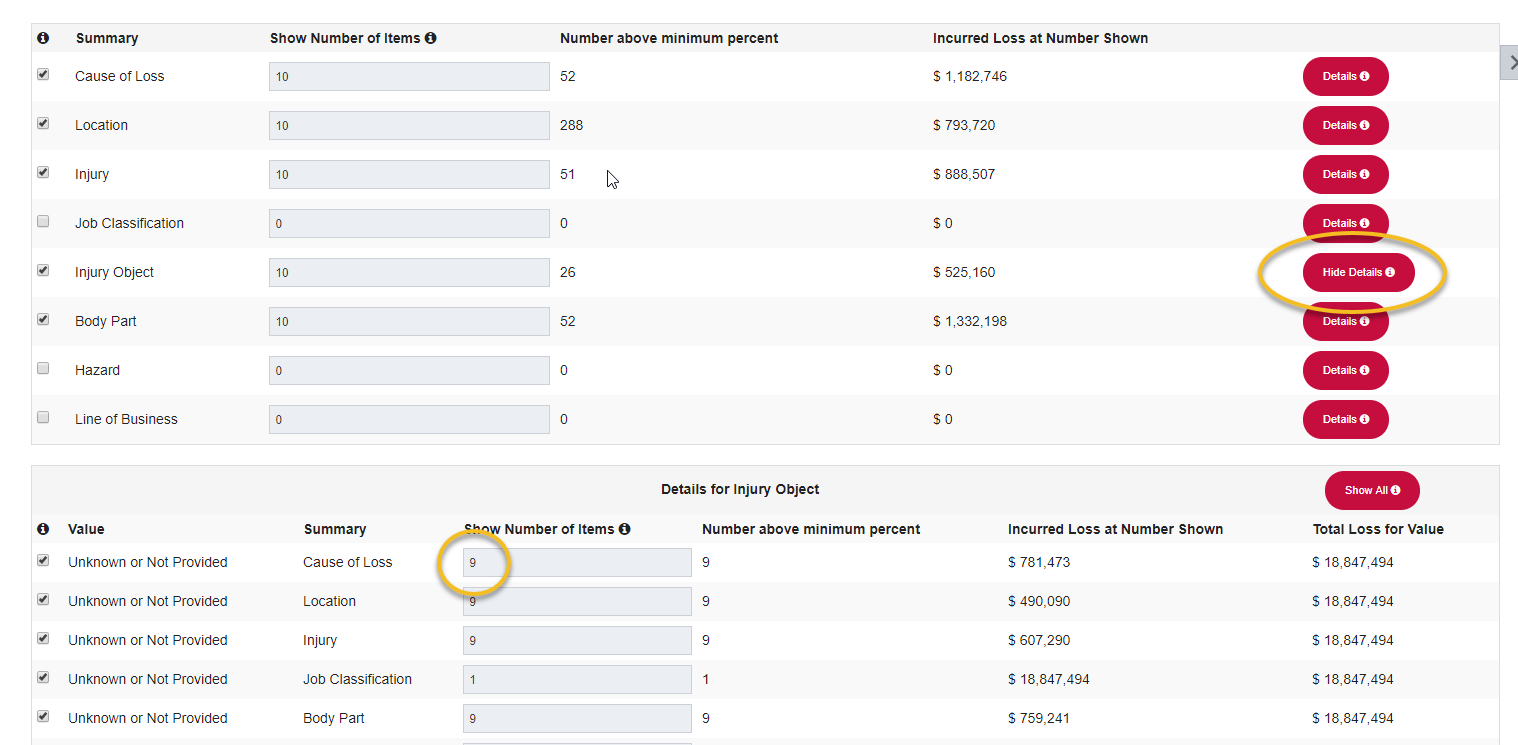
6. Next, change the number to one less that the report will show. (This is because "other" will always be a category). This example shows 6, so I will change this to 5.
7. Press "Save" and "Finish".
8. Re-print the report.

Comments
0 comments
Please sign in to leave a comment.